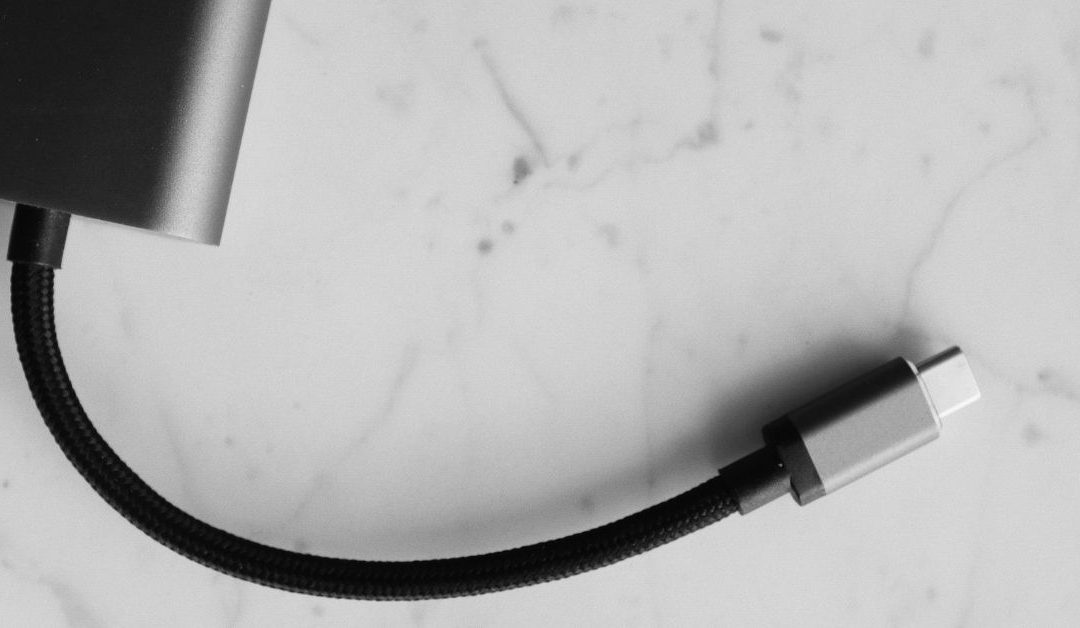by Josh Ryan | Dec 7, 2022 | Uncategorised
Data security and disaster protection is a major concern for any modern business, given that the average cost of a data breach being roughly AU $3.35 million per breach. Keeping your business data, information and intellectual property secure requires a range of...

by Josh Ryan | Jan 27, 2022 | Uncategorised
A survey by the ABS in February of 2021 showed that two in five people (41%) worked from home at least once a week, compared with 24% before March 2020. This trend isn’t necessarily a bad thing; a 2019 study by Deloitte into Australia’s mobile technology habits found...

by Josh Ryan | Nov 28, 2021 | Uncategorised
One of our clients recently brought in a computer that they had purchased for gaming. What he initially thought was a great deal on a computer custom-built for his hobby, turned out to be the start of an ongoing saga of repeated visits and calls to...

by Josh Ryan | Nov 18, 2021 | Uncategorised
For most businesses today, the importance of getting connected is only outweighed by the need to stay connected. From professional services relying on their CRM platforms to communicate with clients, to retail businesses needing a stable connection at their...